Key Takeaways
- Customize Alexa’s voice, language, and wake word easily through the Alexa app to personalize your smart home experience.
- Change Alexa’s language to communicate in your preferred language, but note some may not be fully supported.
- Choose from different voices & even change Alexa’s wake word to options like Computer, Ziggy, Amazon, or Echo.
Amazon’s Alexa digital assistant has many useful customization options available to help make your smart home experience feel more personal. Three customization options available to all Alexa users are the ability to change Alexa’s voice on any given Echo device, changing Alexa’s language, and even changing the name Alexa responds to.
How to create an Alexa intercom system in your house with Drop In
Dropping In is a great feature, but Dropping In everywhere is even better.
Changing any of these settings is simple enough and can be done through the Alexa app. Whether you just want to change one setting or all three, you have plenty of options available to make your Alexa smart home system more personalized. While these aren’t exactly Easter eggs, they are useful tricks to improve your experience.
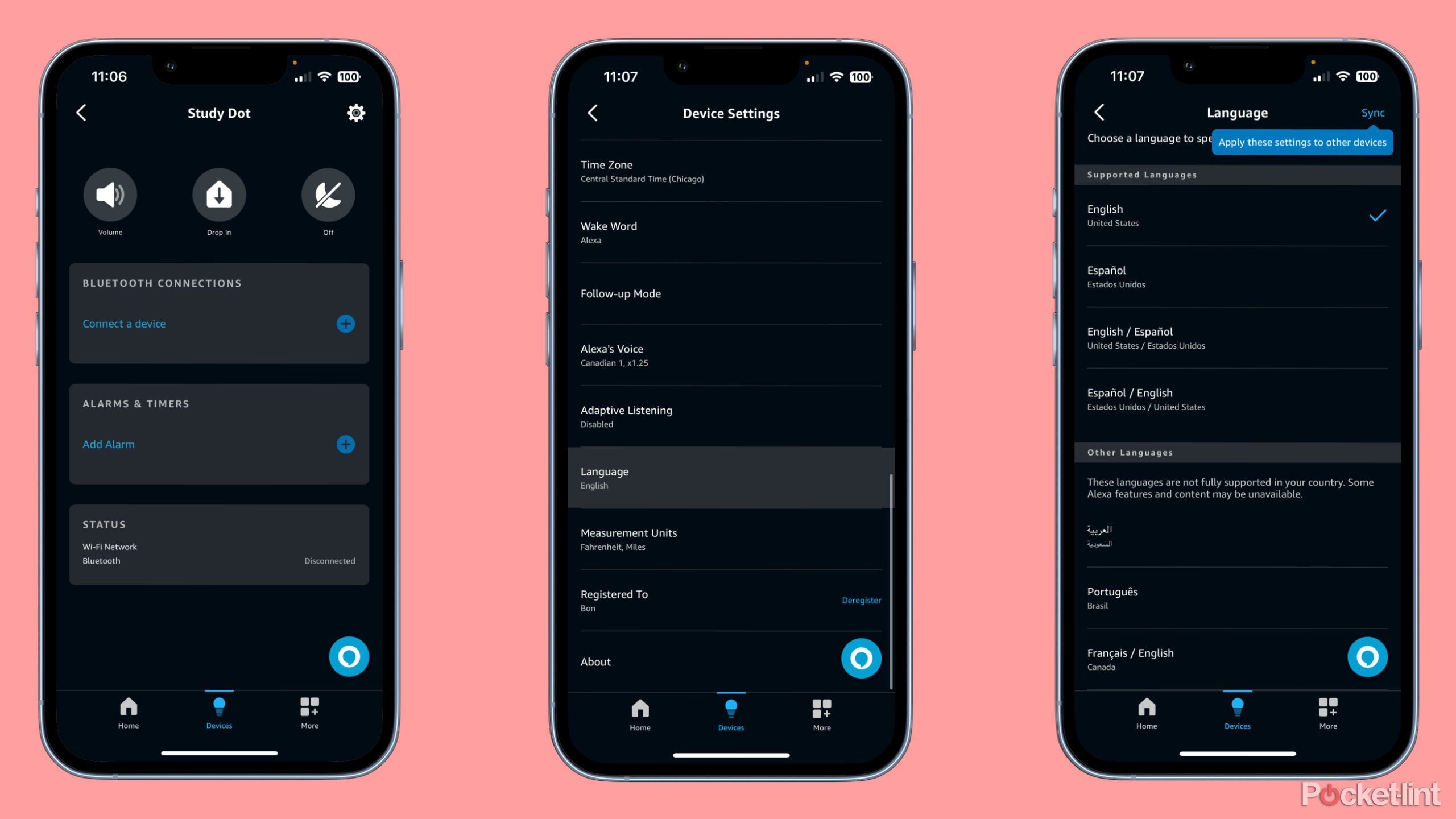 How to change Alexa’s language
How to change Alexa’s language
For those who are more comfortable speaking in a language other than English, you can change your Echo smart speakers to communicate in your preferred language. The change is easy enough to make:
- Open the Amazon Alexa app.
- Select Devices.
- Select the Echo device you want to modify.
- Tap the settings wheel.
- Select Language.
Once you’re in the correct menu, you’ll be able to select your preferred language to speak with Alexa.
Depending on your location, some languages won’t be fully supported. In the United States, for example, only English and Spanish are fully supported. Selecting a language that isn’t supported in your country will result in losing access to select features and content.
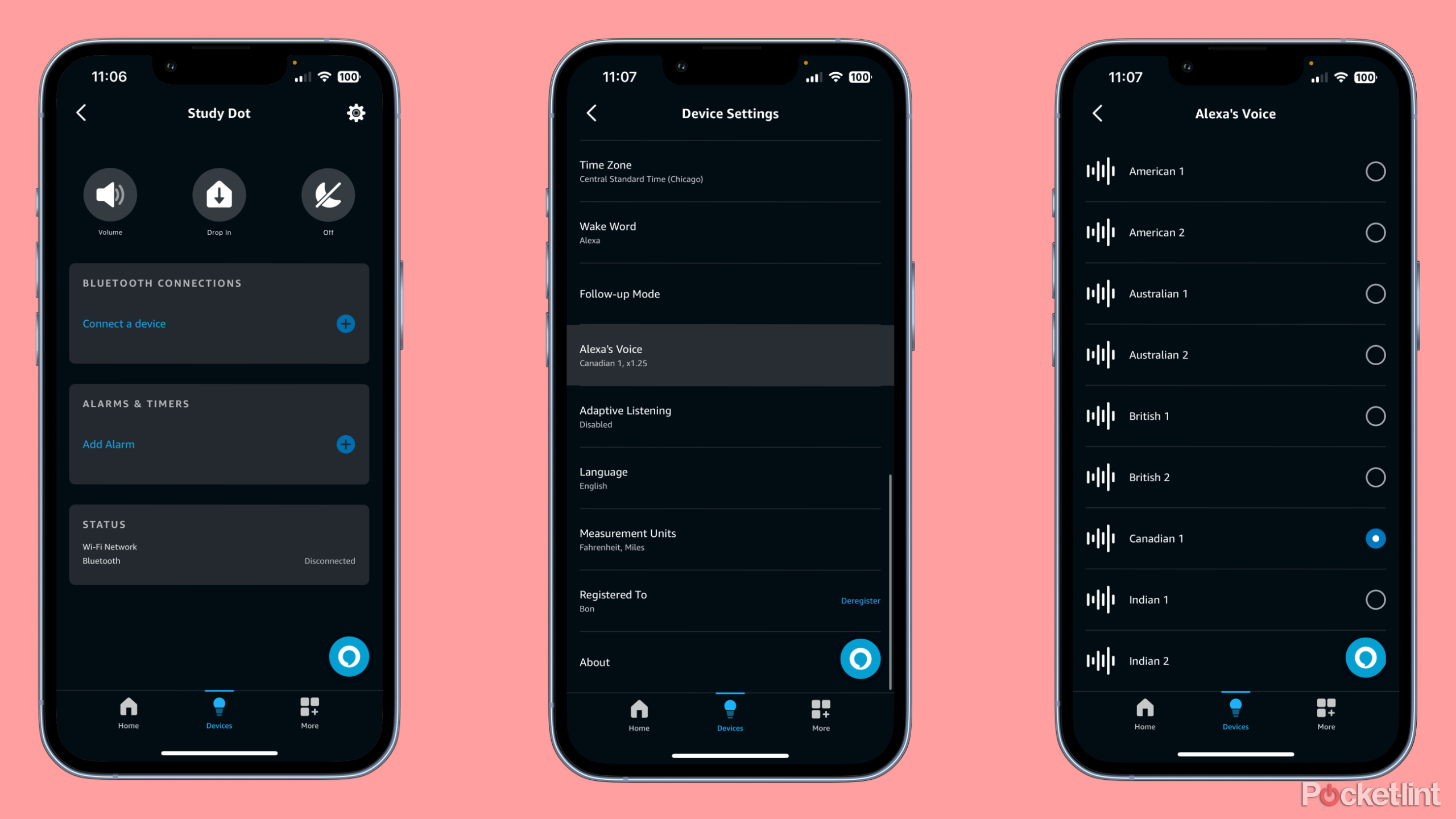 How to change Alexa’s voice
How to change Alexa’s voice
If you’ve ever wanted to hear something other than Alexa’s default voice, you have plenty of options to change how your Echo devices sound when talking. Thankfully, the process for changing Alexa’s voice is simple too.
- Open the Amazon Alexa app.
- Select Devices.
- Select the Echo device you want to modify.
- Tap the settings wheel.
- Select Alexa’s Voice.
Once in the Alexa’s Voice menu, you’ll have a variety of options available to you. The selectable voices range in regional language variations, with some regional variations having multiple voices available.
The voice options available are:
- American 1 or 2
- Australian 1 or 2
- British 1 or 2
- Canadian
- Indian 1 or 2
Additionally, the top of this menu features a slider for adjusting the rate at which Alexa speaks. If you adjust this setting in the app and find you’ve made Alexa speak too slow or too fast, you can change this setting by talking to Alexa and simply asking Alexa to speak faster or slower.
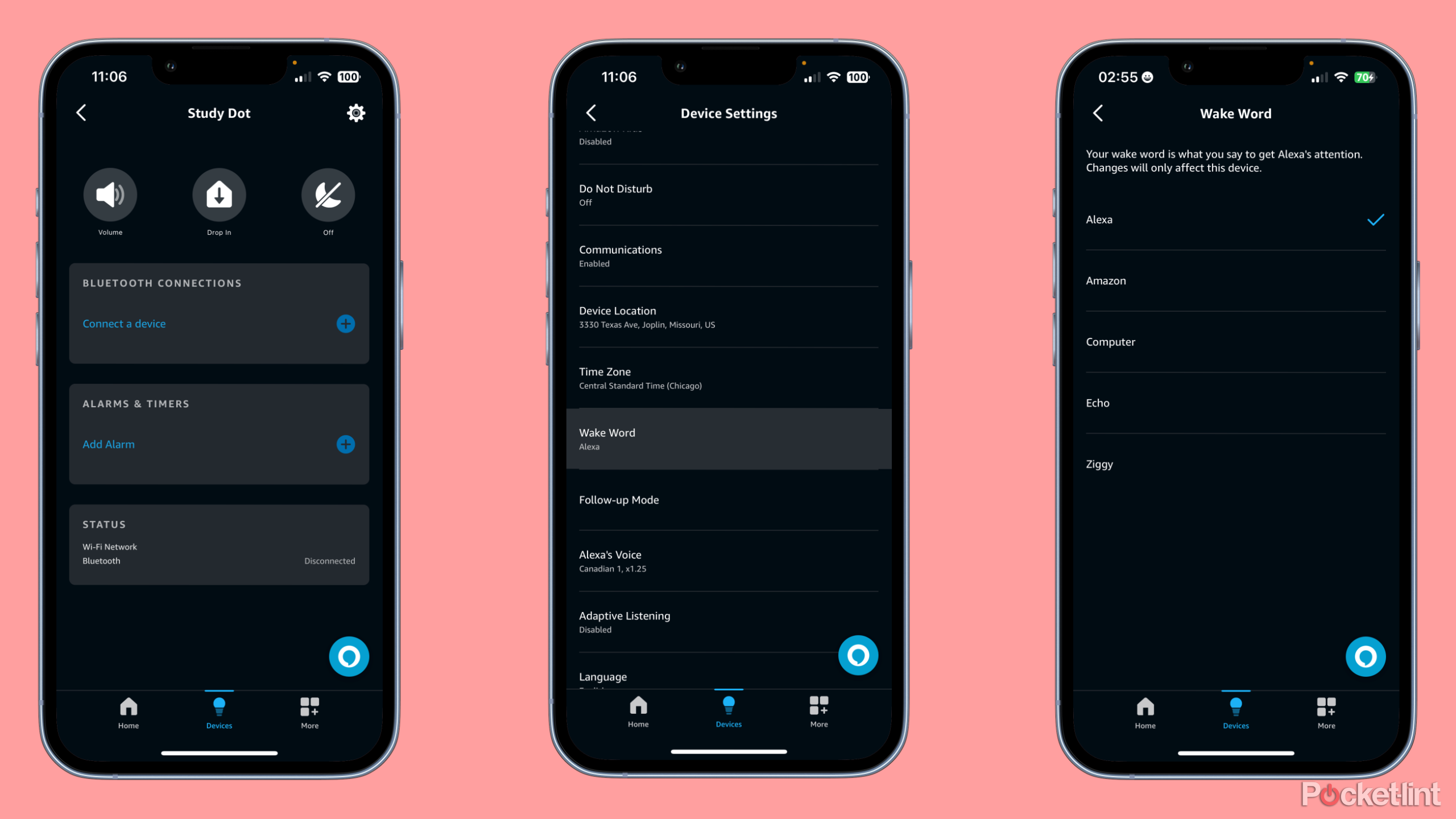 How to change Alexa’s wake word
How to change Alexa’s wake word
If you have an Alexa smart home system, and you live with someone named Alexa, you may run into some issues. Or, perhaps you just don’t like the sound of the name Alexa, and just wish to call your smart devices something else. There are a few additional options available aside from just “Alexa.”
- Open the Amazon Alexa app.
- Select Devices.
- Select the Echo device you want to modify.
- Tap the settings wheel.
- Select Wake Word.
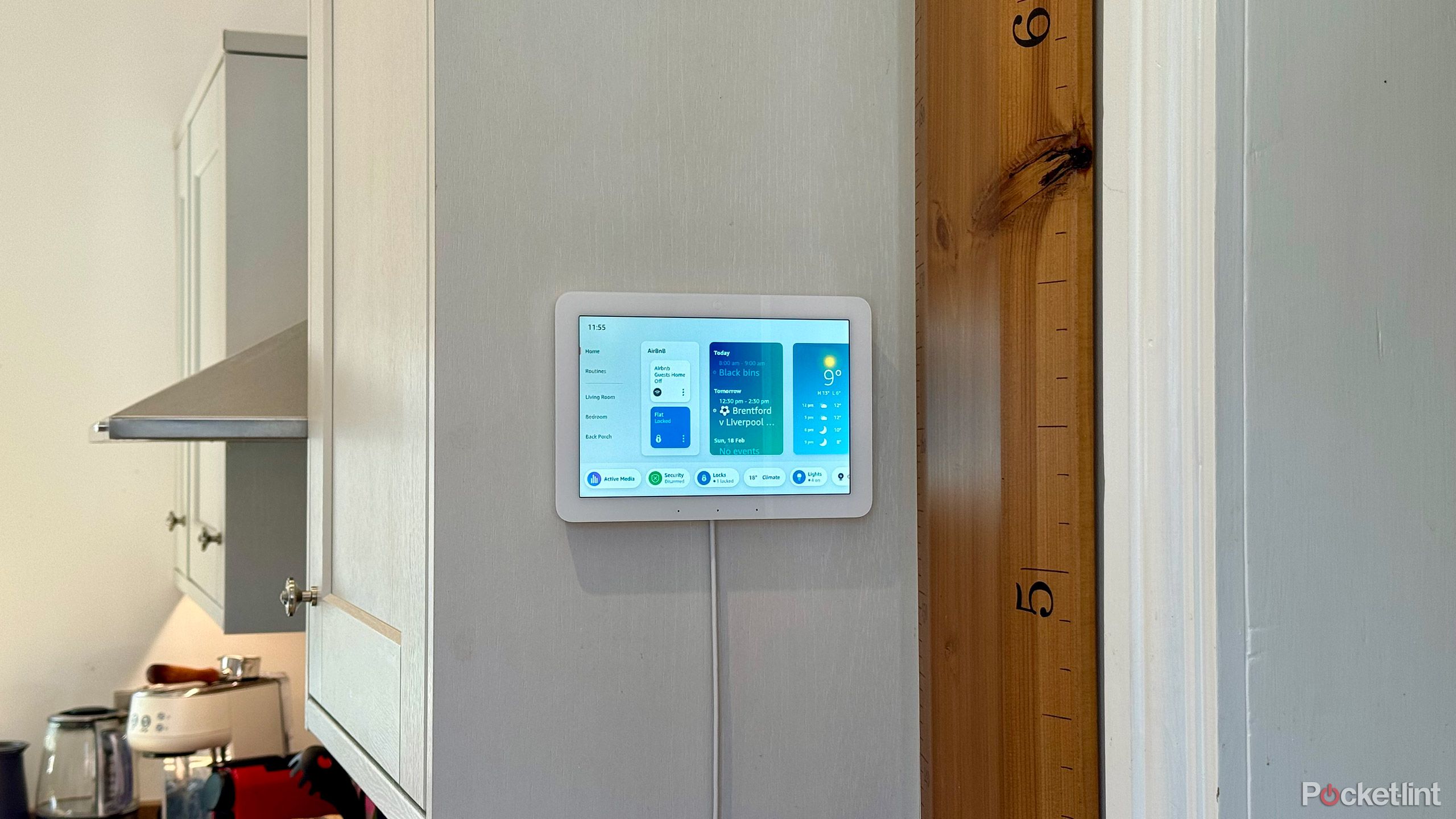
Amazon Echo Hub review: The best Echo yet for your smart home
Controlling your Alexa smart home with touch finally catches up with voice.
When picking a wake word, you’ll have five options available to you:
- Alexa
- Amazon
- Computer
- Echo
- Ziggy
Once you’ve selected a new wake word, you’ll be able to use that word to activate the selected Echo device.
If you have a smaller home and multiple Echo devices, you can give them all a different wake word to prevent yourself from unintentionally waking up multiple devices at once.
Trending Products

Cooler Master MasterBox Q300L Micro-ATX Tower with Magnetic Design Dust Filter, Transparent Acrylic Side Panel…

ASUS TUF Gaming GT301 ZAKU II Edition ATX mid-Tower Compact case with Tempered Glass Side Panel, Honeycomb Front Panel…

ASUS TUF Gaming GT501 Mid-Tower Computer Case for up to EATX Motherboards with USB 3.0 Front Panel Cases GT501/GRY/WITH…

be quiet! Pure Base 500DX Black, Mid Tower ATX case, ARGB, 3 pre-installed Pure Wings 2, BGW37, tempered glass window

ASUS ROG Strix Helios GX601 White Edition RGB Mid-Tower Computer Case for ATX/EATX Motherboards with tempered glass…










